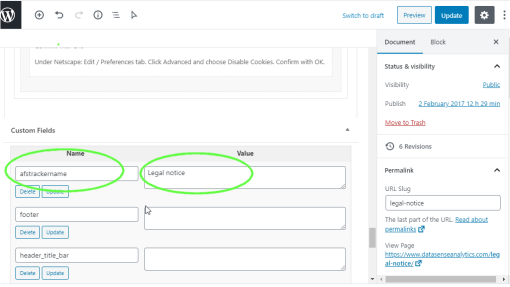WordPress & WooCommerce

AFS Analytics provides a WordPress plugin with an embedded dashboard. You can install it from your WordPress dashboard or download the latest plugin version.
Video: Install AFS Analytics Plugin
Install the plugin
1 - To start the installation your need login to your WordPress admin website.
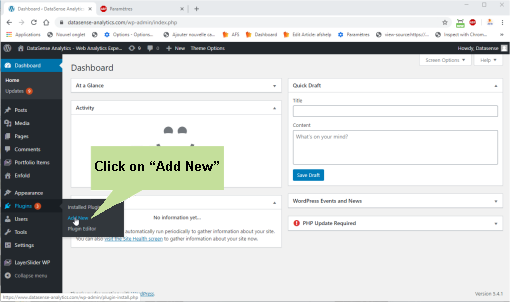
2 - Head over to Plugins on the left sidebar (main menu) in your dashboard and select Add new.
3 - After a query the search box appears. Type afsanalytics into the search field and press the "return" key to submit. This should bring up some results. Select the AFS analytics plugin and click on the install now button.
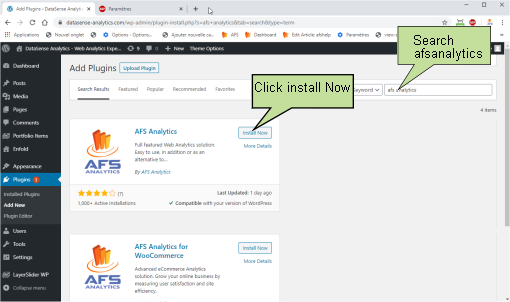
4 - Click on Activate plugin.

5 - After activating the plugin, select 'AFS Analytics' on main WordPress menu.
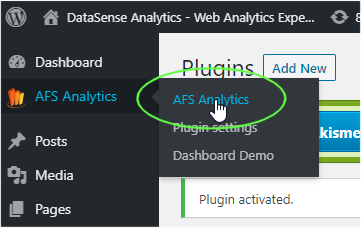
6 - The settings window is displayed.
Note
If you already have website ID (8 digits), you just have to enter your website ID in the field 'website ID' and click the button "link existing website". This option is also available in the plugin settings. That's all you need to do.
Otherwise: On the registration screen, Click the 'Create free account' button.
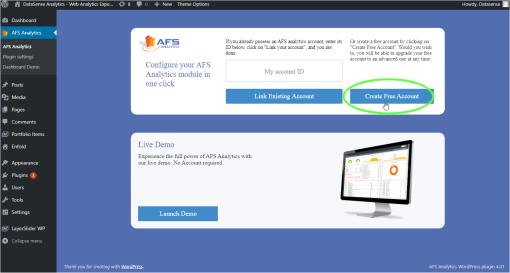
7 - Fill out the form with your information and click on "Create a new account".
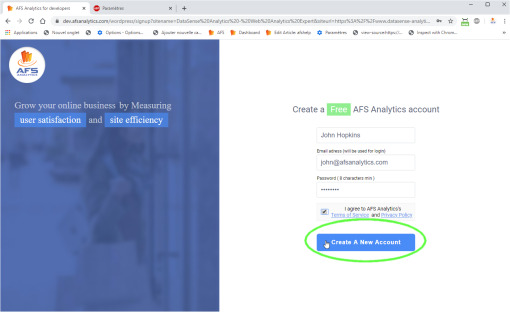
The plugin is now installed and activated.
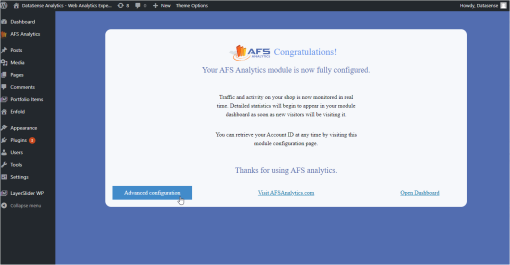
Access to statistics
To view your website analytics select the option "AFS Analytics" on the WordPress admin panel menu or go to afsanalytics.com website.
Change the tracker name
By default, AFS Analytics uses the text inserted between the "TITLE" tags as the tracker/page name. However with the AFS Analytics plugin, you can define your own tracker/page title for each post. To do this, type the title you want into the "AFS Analytics tracker name" field.
1 - Edit the post and click on the option button

2 - Select Custom fields.
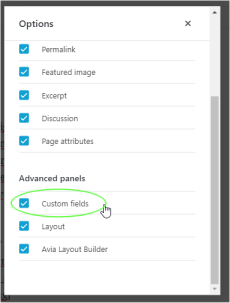
3 - Fill the field afstrackername with the title you want.